Apple Intelligence has been rolling out to users with iOS 18.1 beta but not everyone can access it. Apple’s AI features are still in beta and there is a waitlist you need to join to get Apple Intelligence features. While Apple has announced the Apple Intelligence release date, it’s still far away. If you want to try out these AI features right now, here is how you can join the Apple Intelligence waitlist on iPhone, iPad, and Mac.
Prerequisites for Apple Intelligence Waitlist
- You must have an Apple Intelligence-supported device.
- The device must run iOS 18.1, iPadOS 18.1, or macOS 15.1 Sequoia. (Here’s how to install iOS 18 beta)
- If you do not live in the US, visit Settings> General> Language & Region and set Region & Language to the United States and English (United States) respectively to access Apple Intelligence features.

- If the Apple Intelligence & Siri option is not available even after changing the language and region, set the Siri language to English (United States) as well.
Now that you are done with prerequisites, here is how to join the Apple Intelligence waiting list.
Join the Apple Intelligence Waitlist
- Open the Settings app and then tap on Apple Intelligence & Siri
- Here, tap on Join Waitlist.
- You will see the message “Joined Waitlist”.
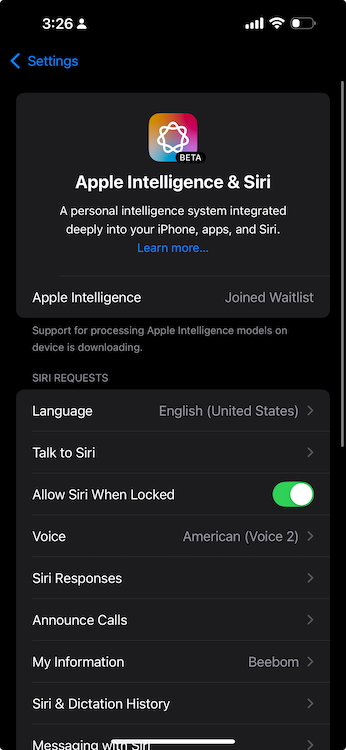
How Long Does It Take to Join the Apple Intelligence Waitlist
In my experience, it took around 15-30 minutes for me to join the Apple Intelligence waitlist on my iPhone and Mac. Apple Intelligence waitlist time is not much but in rare cases, you might have to wait for as long as an hour. And yes, the waitlist is not Apple Account-specific, instead, it is device-specific. It means, that if you have joined the Apple Intelligence waitlist on your iPhone, you will still have to apply for the waitlist on your Mac and iPad, even if you are signed in with the same Apple ID.
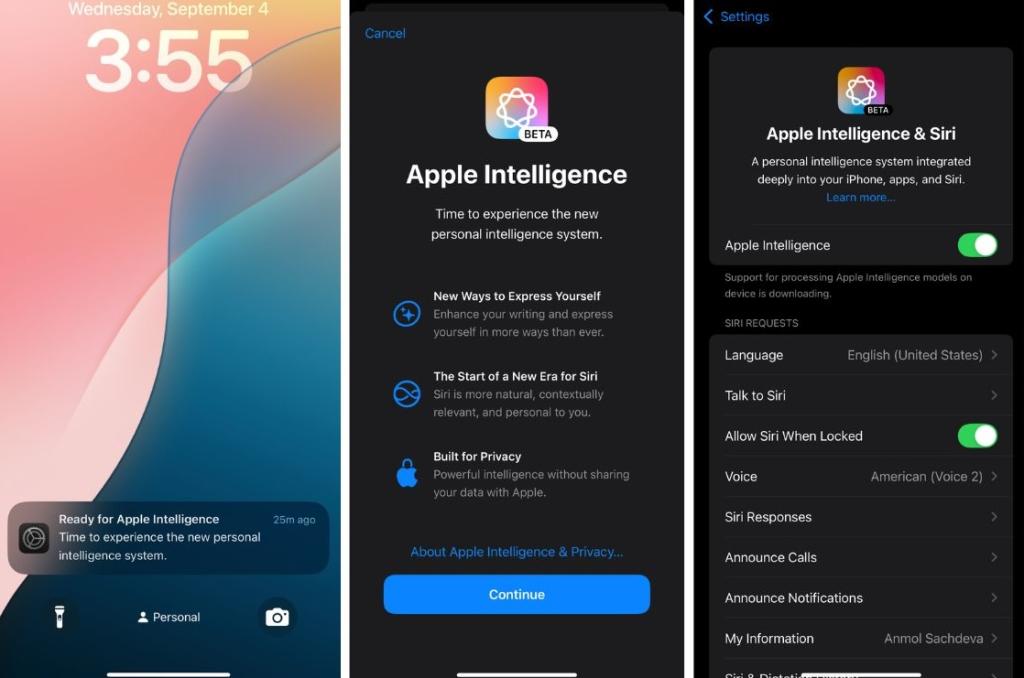
Once you have been approved for Apple Intelligence, you will receive a notification of the approval and you can start using Apple Intelligence features like Writing Tools, Clean Up, Type to Siri, Summarize Web Pages, and more.
How To Turn On Dark Mode On Twitter/X
Google Pixel 9 Pro Vs Pixel 8 Pro: Worth Upgrading?
How To Train Your Own Flux LoRA Model Without A Beefy GPU


