Now that the stable version of iOS 18 is here, you don’t have to keep up with iOS 18 betas anymore. You can revert from the iOS 18 beta and download the polished version of the shiny new iPhone operating system. You have to turn off Beta updates on your iPhone so you aren’t prompted to download & install them. To process to uninstall the iOS 18 beta might seem to be daunting, especially for beginners, but it’s actually pretty simple if your basics are sorted. Read on to learn how to downgrade from iOS 18 beta to stable iOS 18 or iOS 18.0.1 without losing data.
Note: You will not get the iOS 18.0.1 update if your iPhone is running on iOS 18.1 developer beta since 18.1 > 18.0.1. First, you will have to downgrade to iOS 18 using recovery mode and then update to iOS 18.0.1.
Things to Remember
- If you’ve created a backup on the beta version, you can’t restore that backup to a stable iOS version. To avoid any loss of data, you must manually back up your iPhone data.
- You can’t downgrade from iOS 18 beta to stable iOS 18 directly. You will first have to downgrade to iOS 18 using recovery mode and then update to the iOS 18 stable version.
- The process will require a Mac or a Windows PC with the Apple Devices app or iTunes installed.
Downgrade iOS 18 Beta to Stable iOS 18 Update
Apple lets you uninstall the iOS 18 beta once the next commercial version of iOS is available. If you’ve downloaded the iOS 18 beta and you no longer want it, you can update your iPhone to the stable version of iOS 18 without leaving the Apple Beta Software program. While the process may seem a bit lengthy, it isn’t complex. Here are the step-by-step instructions to move from iOS 18 beta to iOS 18.0.1 stable version without losing any data.
Note: The steps to uninstall developer beta and public beta remain the same. Make sure to back up your data before you proceed with the below steps.
Step 1: Put your iPhone in Recovery Mode
- Turn off your iPhone.
- While holding the Power or Side key, immediately connect your iPhone to a Mac or Windows PC.
- Make sure to hold the button while the Apple logo appears. If your iPhone turns on, repeat the above steps.
- Once you see a black screen with a cable and an arrow pointing toward a laptop, you know your iPhone is in Recovery mode.

Step 2: Restore iPhone to stable iOS 18 from iOS 18 Beta
- On your Mac, open the Finder app. On a Windows PC, open the Apple Devices app or the iTunes app.
- Click on your iPhone’s name from the left sidebar.
- When you’re presented with a dialog box asking you to Update or Restore your device, click on the Restore button.
- In the pop-up window that appears, click on the Restore and Update button.

- Now, follow the on-screen instructions.
- Downgrading to iOS 18 can take a while, so be patient until the process completes.
Step 3: Install stable iOS 18 Update
- Once your iPhone restarts, go to Settings->General-> Software Update and allow your device to check for available updates.
- You should see the latest iOS 18 stable update notification. Tap on the Download and Install button to initiate the process. The process may some a few to several minutes depending on your internet connection.
- Once the iOS 18 update is downloaded, follow the on-screen prompts to install the update.
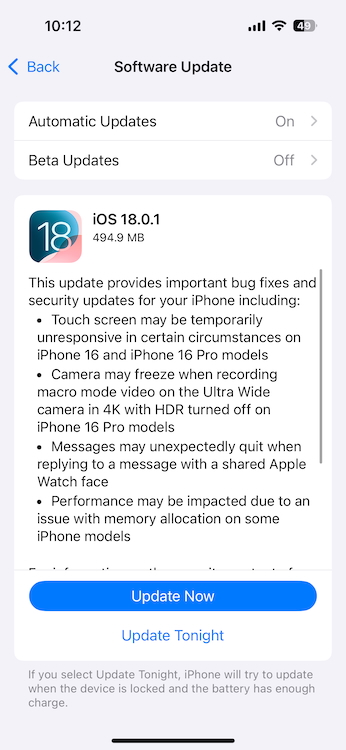
And that’s it. You’ve successfully switched from iOS 18 beta to stable iOS 18.0.1. Going forward, you’ll only receive software updates when Apple releases them for public use, roughly once every six weeks. Now, go ahead and access all the iOS 18 features in the polished form.
Can I Restore to an Older iOS Version?
In case you wish to roll back to iOS 17, you can restore your iPhone from the backup that you created before installing the beta. For complete details, you can check out our dedicated guide on how to roll back from iOS 18 Beta to iOS 17 without losing data.
If you wish to leave the Apple Beta Software Program, you must sign in to the Apple Beta Software Programme and then click on the “Leave Program” link. Once you’ve done this, you won’t receive any emails from the beta program and you can no longer submit your feedback.
Jupiter Florida Codes (October 2024)
Snapdragon 8 Elite Makes 8 Years Of Android Updates A Reality; Can Qualcomm Deliver Though?
YouTube Music Could Finally Get This Simple Playlist Feature Soon
![[Official] UltFone iOS Downgrader Tool - One Click to Upgrade/Downgrade](https://i2.wp.com/images.ultfone.com/products/ios-system-repair/remove-ios-beta.png)

