The demand for high-quality video content has never been higher. Whether you’re a content creator, videographer, or simply an enthusiast, you must have encountered the challenge of playing 720p or 1080p videos on 4K devices. This results in pixelated, blurry visuals which are not at all pleasing to look at. As 4K and even 8K resolutions become more commonplace, the need for AI-powered video enhancement tools is on the rise.
Enter VideoProc Converter AI, a leading solution to help elevate your video quality through advanced AI technologies. This powerful software offers a variety of tools to enhance and upscale videos, ensuring your content looks stunning across all devices.
What is VideoProc Converter AI?
VideoProc is a jack of all trades when it comes to videos. It can pull off a wide range of tasks like compressing videos, downloading them from various online sources in your preferred resolution, editing, backing up feature-length DVDs, and screen recording videos. You’ll also find a suite of AI features that can stabilize, upscale, and smoothen videos.
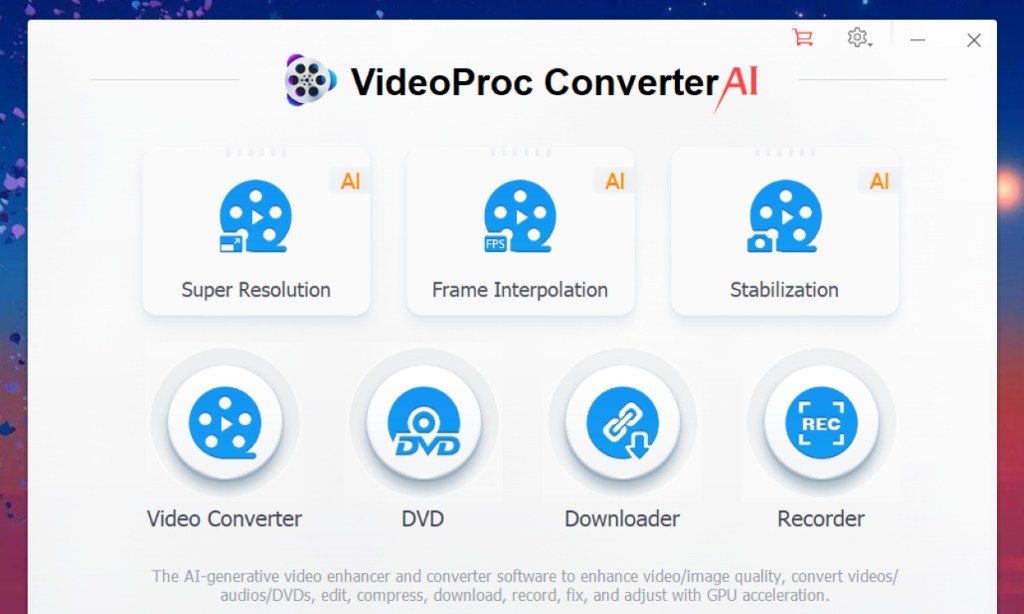
I enjoyed using these features as they require minimal input from the user. Even someone like me, who isn’t well-versed when working with videos, was able to make significant edits effortlessly. However, its highlight is that you don’t need a heavy-duty PC to use it. The tool can run on laptops without a dedicated GPU. This makes VideoProc ideal for small school and college projects.
How VideoProc Converter AI Can Improve Video Quality
Manipulating and converting videos is just one aspect of VideoProc. It can also enhance, fix, and improve the quality of your videos with its AI features. They are Super Resolution, Frame Interpolation, and Stabilization. I briefly touched upon them above, but let me explain them in detail and show how they can improve the quality of your videos.
It combines cutting-edge AI technology with user-friendly features to enhance video quality effortlessly. Whether you’re looking to upscale old videos, stabilize shaky footage, or create smooth video clips, VideoProc Converter AI has you covered.
1. AI Super Resolution
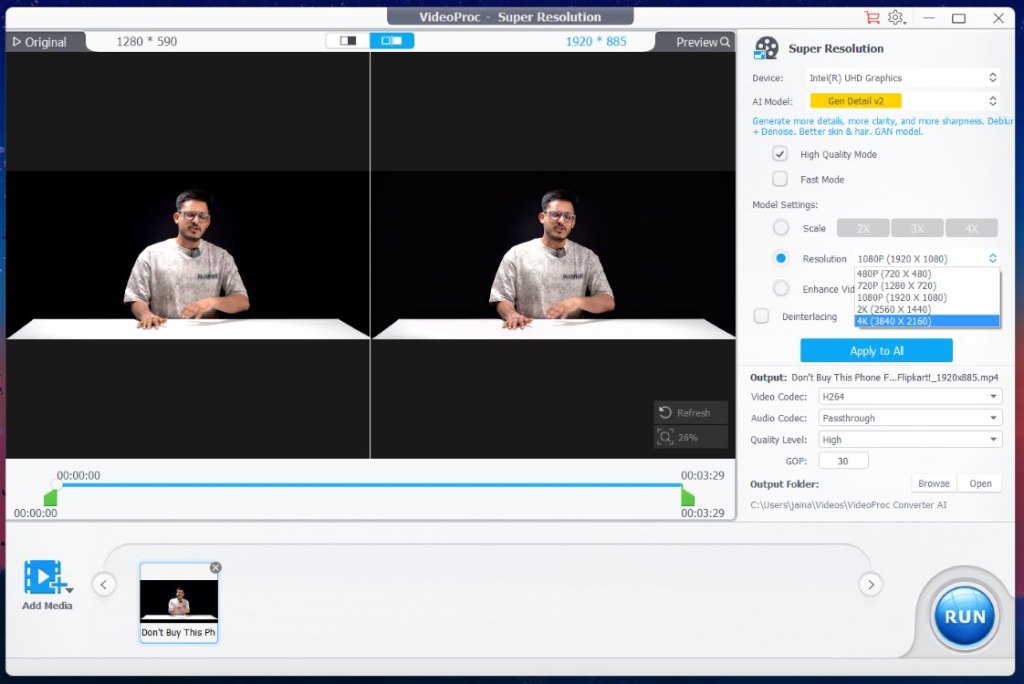
AI Super Resolution is a standout feature of VideoProc Converter AI. It lets you upscale your videos to higher resolutions, including HD, 4K, and even 8K. It offers four distinct models: Gen Detail, Real Smooth, Anime, and Zyxt— each tailored to different types of content. Here’s what you can do with each of these models:
- Gen Detail: Deblur, denoise, add more details, clarity, and sharpness for your old videos/photos, and deliver better quality.
- Real Smooth: Deblur/denoise, tailored for video/photo restoration, smoothing, flaw elimination, and enhanced fidelity.
- Anime: Enhance and restore old anime videos/images on older computers.
- Zyxt: Enhance the resolution of low-quality videos/photos on older computers.
Advantages: Superior image clarity, enhanced detail, and reduced noise.
How to Use: Simply load your video, select the appropriate model, and let the AI work its magic. Within minutes, you’ll have a high-resolution video ready for any screen.
I sent an old video of mine over to VideoProc. The quality was set to 2K resolution and the resulting video had my eyes wide open. The increase in quality was better than what I expected. Though it did take an hour to process and export it. Still, I think I would like to revisit this feature.
2. AI Frame Interpolation
If this sounds a bit too technical, then let me help you understand. Video frame interpolation (VFI) adds more frames to a video using AI and deep learning. This way, it can convert your old 30 or 24-FPS videos to 60-FPS in no time. Or if it is a cool moment you captured, then you can add even more frames to watch it in slow motion.
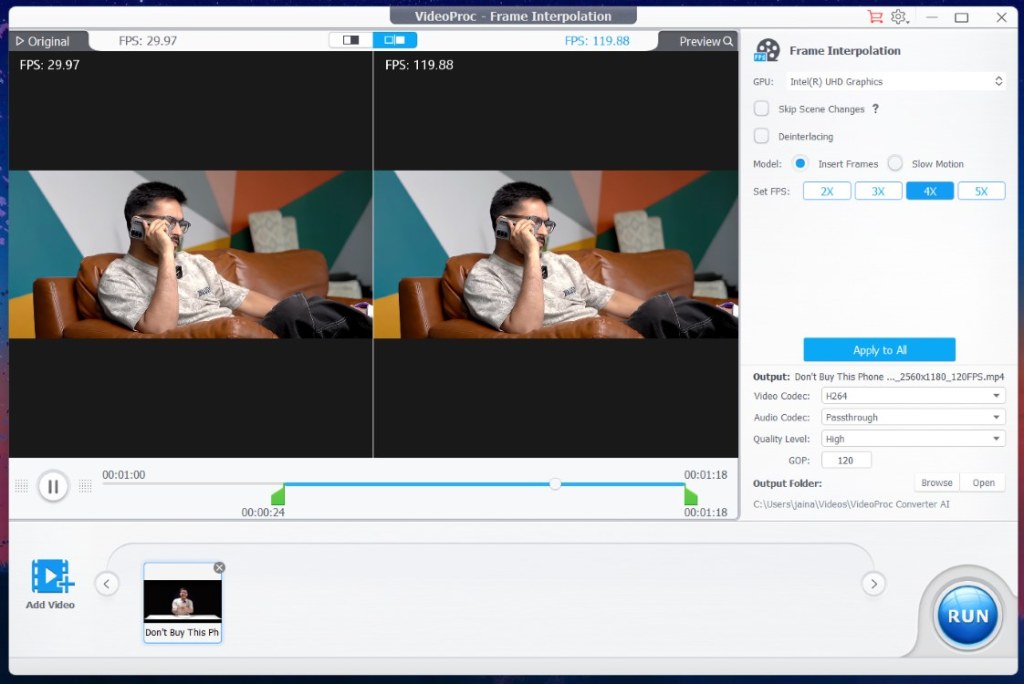
Frame Interpolation is a game-changer for those looking to boost frame rates and create fluid slow-motion effects. This feature analyzes the motion between frames and generates additional frames, resulting in a smoother, more natural motion.
Advantages: Higher frame rates, smoother playback, and the ability to create high-quality slow-motion videos.
How to Use: Select the AI Frame Interpolation option, adjust the settings to your preference, and watch as your video transforms into a seamless visual experience.
I used some of Beebom’s channel videos, and you can see that it increased the FPS from 30 to 120 FPS. The footage was super smooth and there were no weird artifacts in between, as if it was supposed to be this way.
3. AI Stabilization
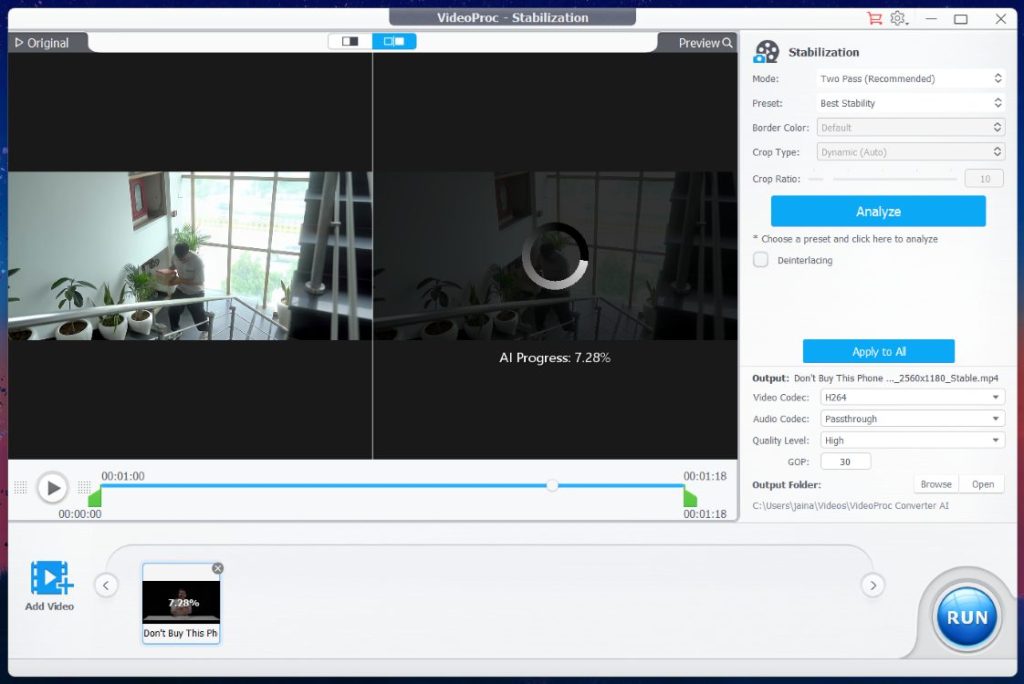
AI Stabilization helps you eliminate unwanted camera movement, ensuring your videos are stable and professional-looking. It improves video stability, reduces jitters in said videos and enhances the visual appeal of the captured footage.
Advantages: Improved video stability, reduced jitter, and enhanced visual appeal.
How to Use: After loading your video, choose the AI Stabilization option. The software will automatically analyze and correct any camera shake, giving you a smooth, stable output.
I had footage of me testing a smartphone and using the stabilization feature on it. What I got in return was a pretty smooth video which felt like it was recorded over a gimbal. Though some jitters were present here and there, the overall video was pretty good. Plus, it preserved the original quality even after cropping into some portions.
VideoProc Converter AI Pricing
Good things come at a price and while VideoProc is generous to offer a free version of the tool. You need to get the paid version to make the most of it. Thankfully, unlike other alternatives, there is an option to either go for a yearly subscription or pay once and have everything unlocked forever. You can take a look at the pricing below.
VideoProc Converter AI offers a variety of pricing options to suit different needs, including a free trial version. For a limited time, users can also participate in the ongoing giveaway campaign to access the full version of the software for free. Don’t miss out on this chance to enhance your videos with the power of AI!
| Plans | Pricing | Duration | Number of Devices |
|---|---|---|---|
| Premium 365 | $25.95 | 1 Year Subscription | 3 PCs |
| Lifetime License | $45.95 | Lifetime | 1 PC |
| Family License | $57.95 | Lifetime | 3 PCs |
These prices are based on the current Summer sale discount. To learn more about their plans and check the current price, visit their official website.
So that is all I have to share about VideoProc Converter AI. Back in high school days, I wished I had a tool like this that could do it all without me having to search the bottom-of-the-barrel options online, which sometimes worked and mostly turned out to be adware. Even though I don’t deal with videos these days, I can see my video editor friends loving what this tool has to offer.
Whether you are a college student or a professional working in videos and films, I am sure you will have a good time using VideoProc for sure.
Google Could Soon Block Sideloaded Apps; Dealing A Blow To Android’s Freedom
No GTA 6 Delay Decision Until 2025: Former Rockstar Dev
One Piece: Who Are The MVPs Of The Egghead Island Arc?


