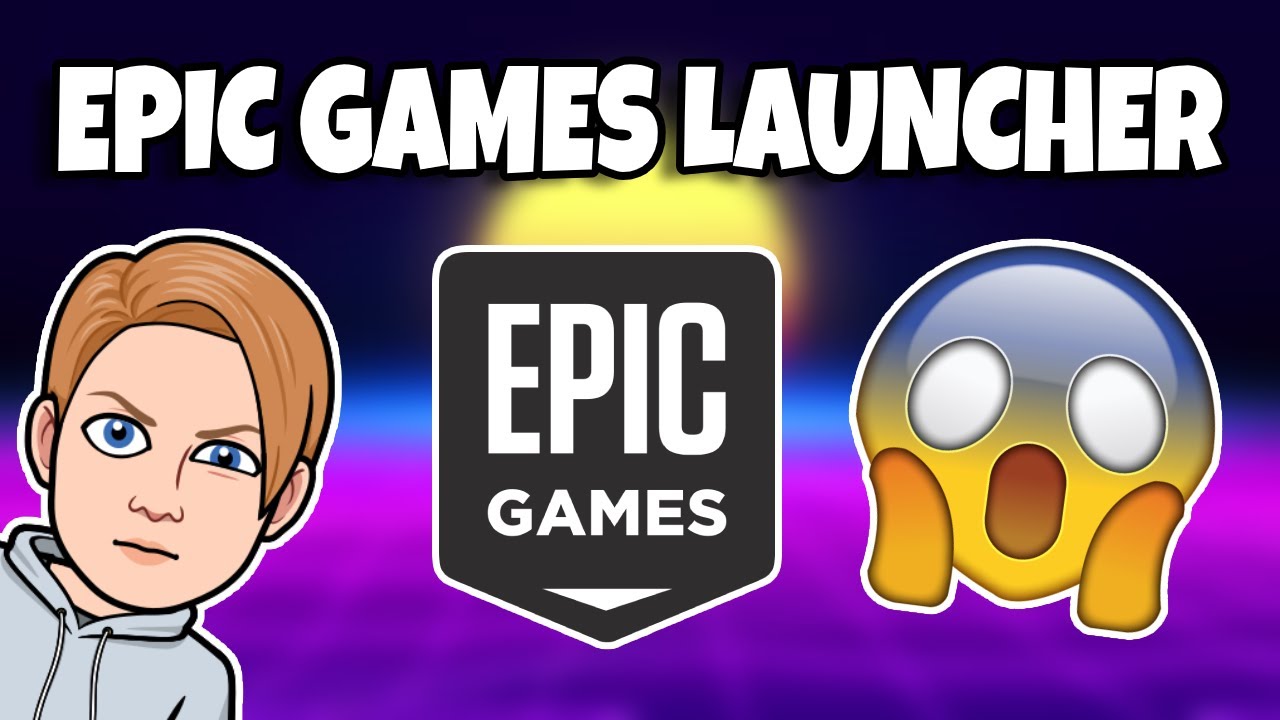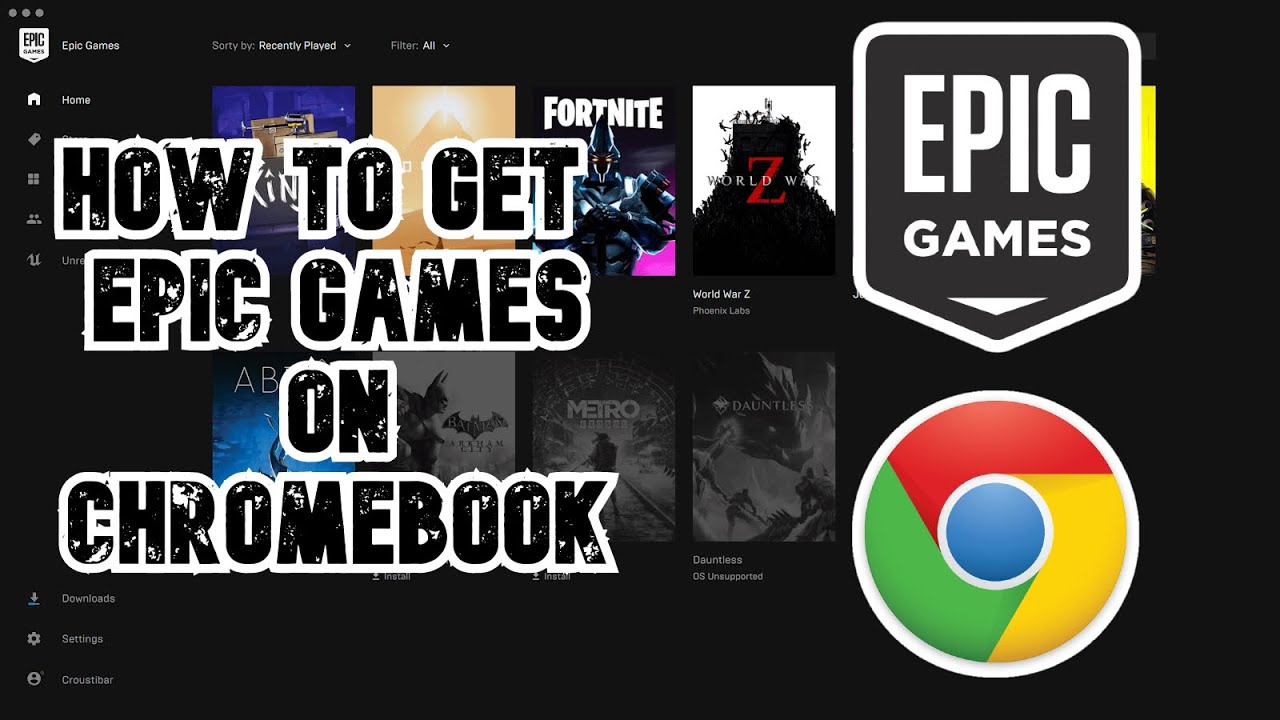One of the best things about ChromeOS is its ability to run desktop-class apps and games through the Linux environment. Thanks to Linux support, you can now play Steam games on your Chromebook. You can also download and play Epic Games on your Chromebook through a third-party launcher called Heroic Games Launcher. It’s an open-source project and works pretty well. On that note, here’s how to download Epic Games on a Chromebook.
Set Up Heroic Games Launcher on a Chromebook
Heroic Games Launcher (GitHub) is a fantastic open-source game launcher that lets you install Epic Games, GOG, and Amazon Games library in one place. It works great on Chromebooks that have Linux support.
- First off, set up Linux on your Chromebook and then launch the Terminal app.
- Execute the below command to make sure all the repositories and packages are up-to-date.
sudo apt update && sudo apt upgrade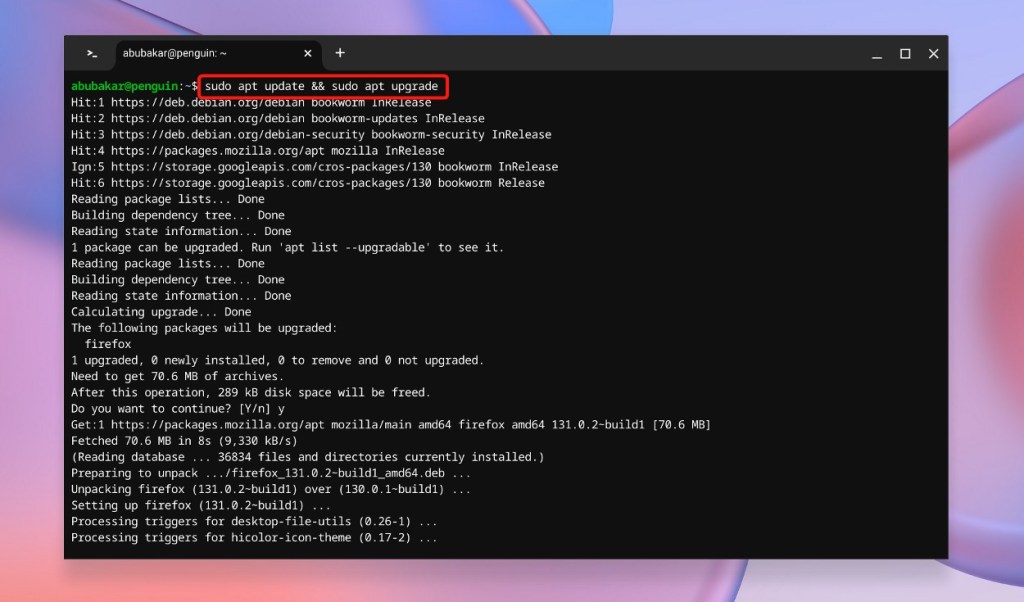
- Once done, enter the following command to install Flatpak on your Chromebook.
sudo apt install flatpak
- Now add the Flathub repository to start installing Linux apps via Flatpak.
flatpak --user remote-add --if-not-exists flathub https://dl.flathub.org/repo/flathub.flatpakrepo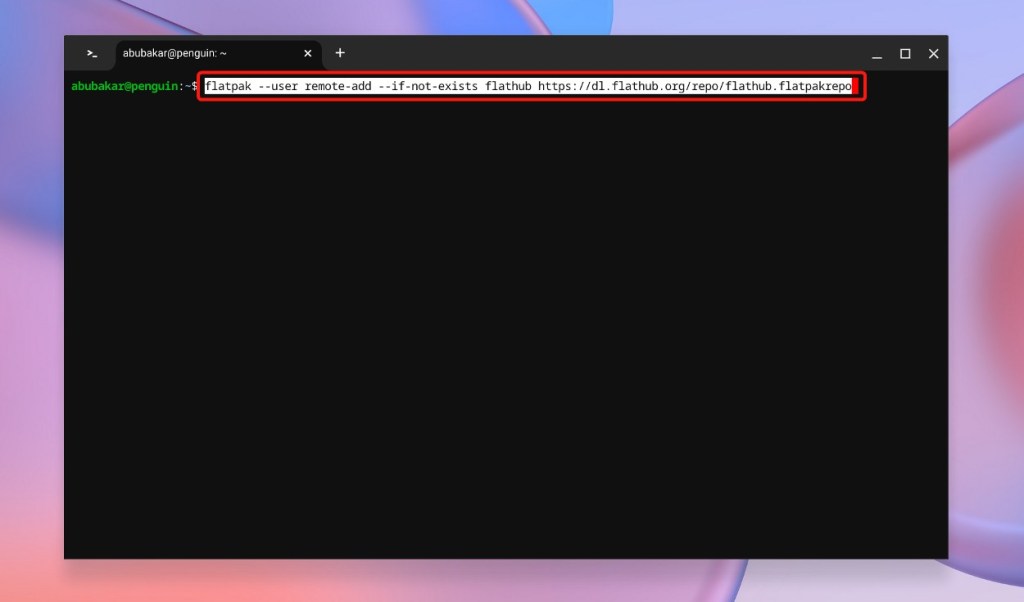
- Enter the following command to install the Heroic Games Launcher on your Chromebook.
flatpak install heroic- Enter Y whenever you are prompted and press Enter to confirm the installation.
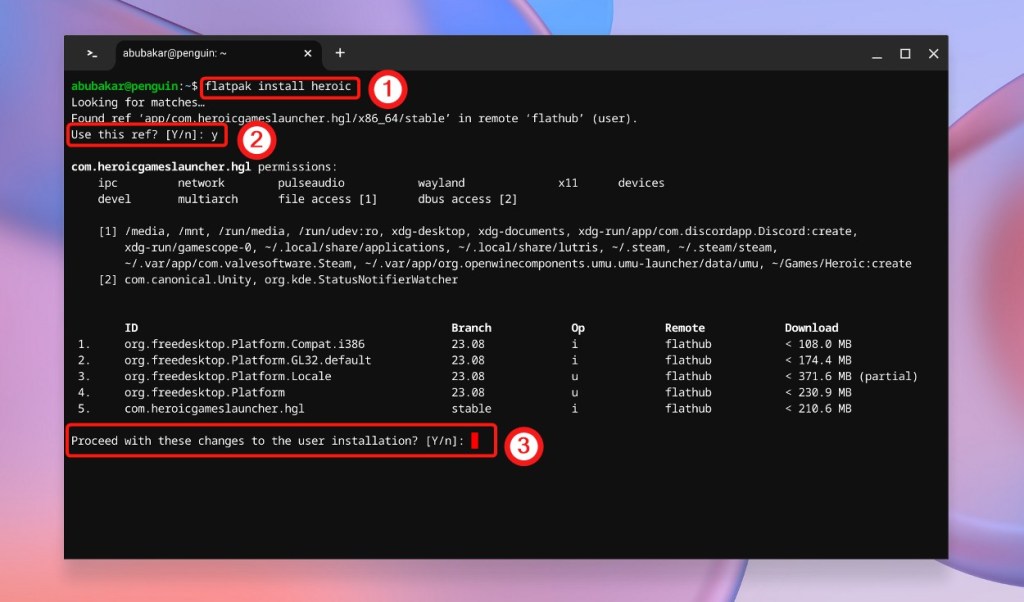
- Once done, Heroic Games Launcher will appear in the Linux apps folder in the ChromeOS launcher. Now, launch the app.
Download Epic Games on a Chromebook Using Heroic
It’s about time we launch Heroic Games, sign in, and start installing games from your Epic Games Library. Here’s how to do that:
- Open the ChromeOS app launcher, scroll down to Linux apps folder and open Heroic Games.
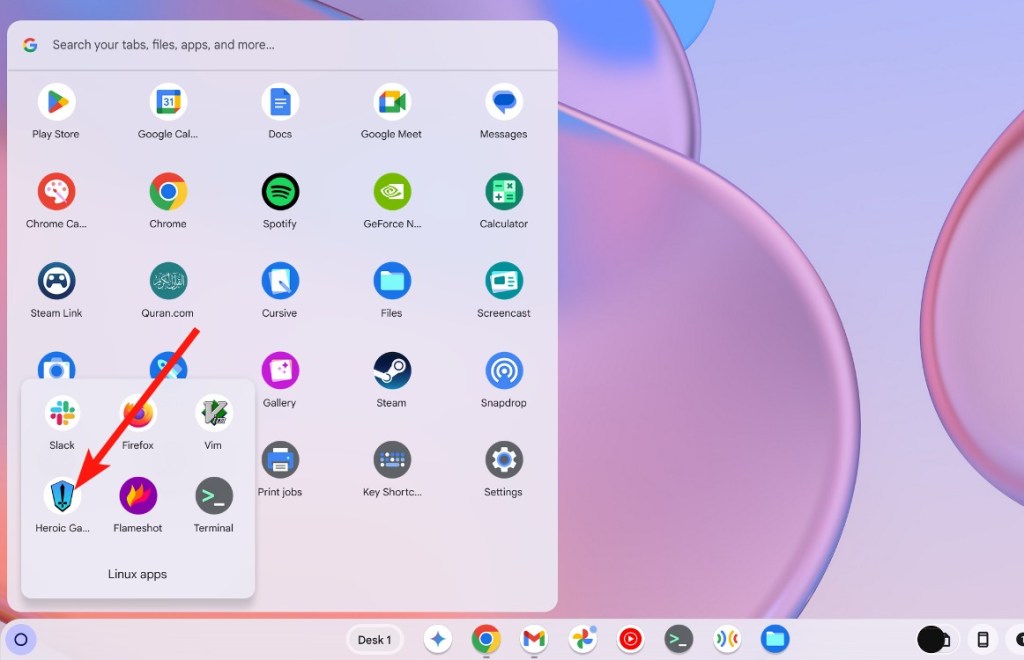
- The Heroic Games Launcher will then launch. In the left tab, click Log in.
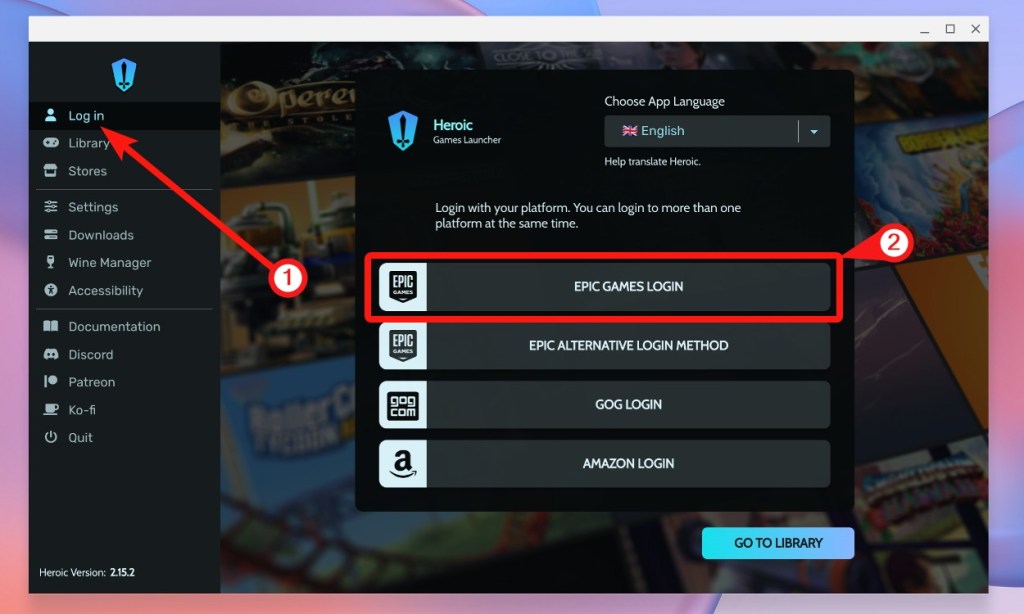
- Click Epic Games Login. Enter your account credentials and click Sign in.
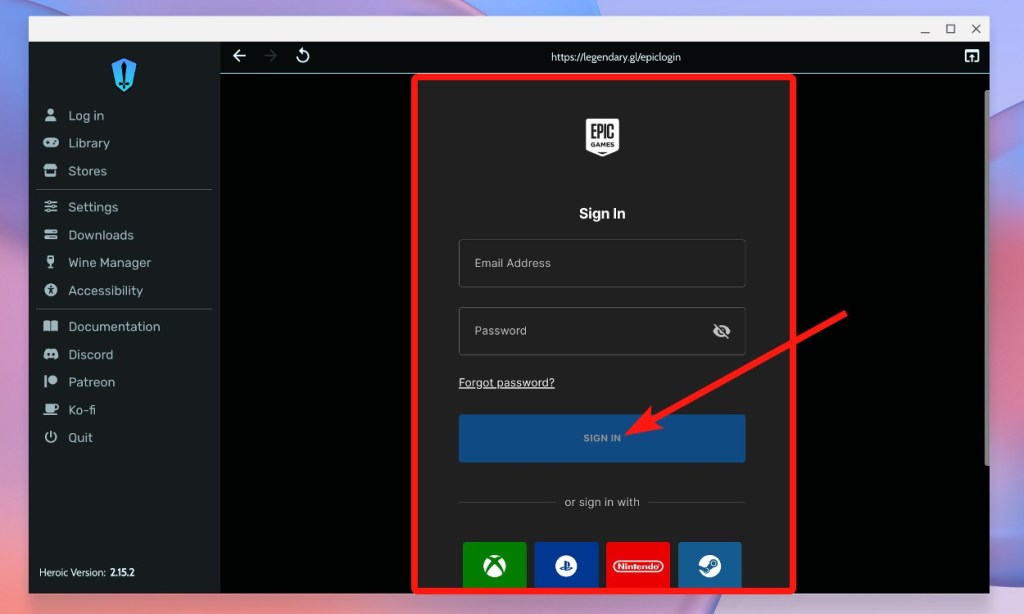
- Once done, click Go to Library and you should see all your Epic games on your Chromebook.
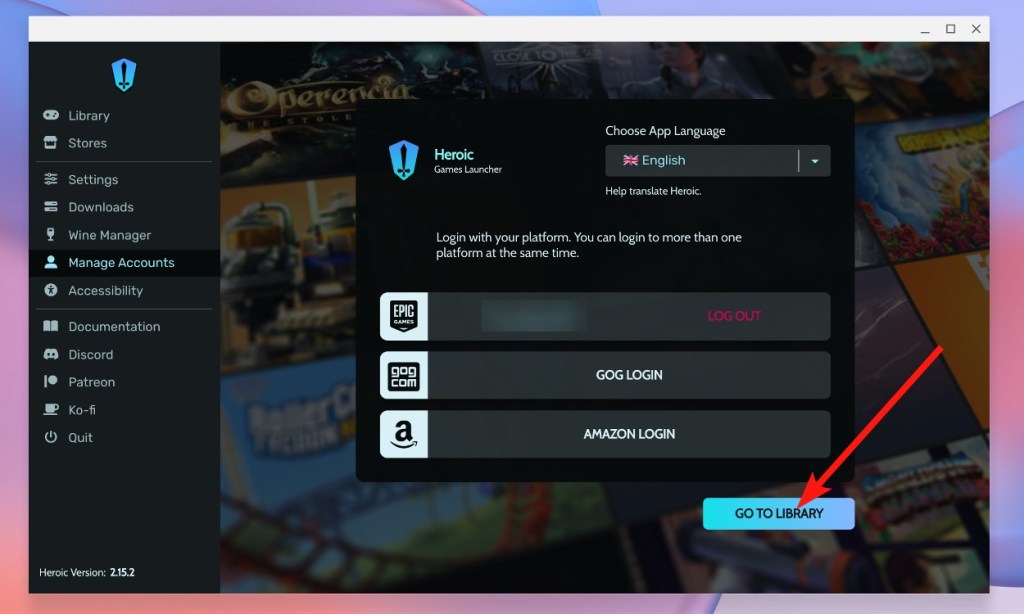
- Click the Download button on the game you want to play.
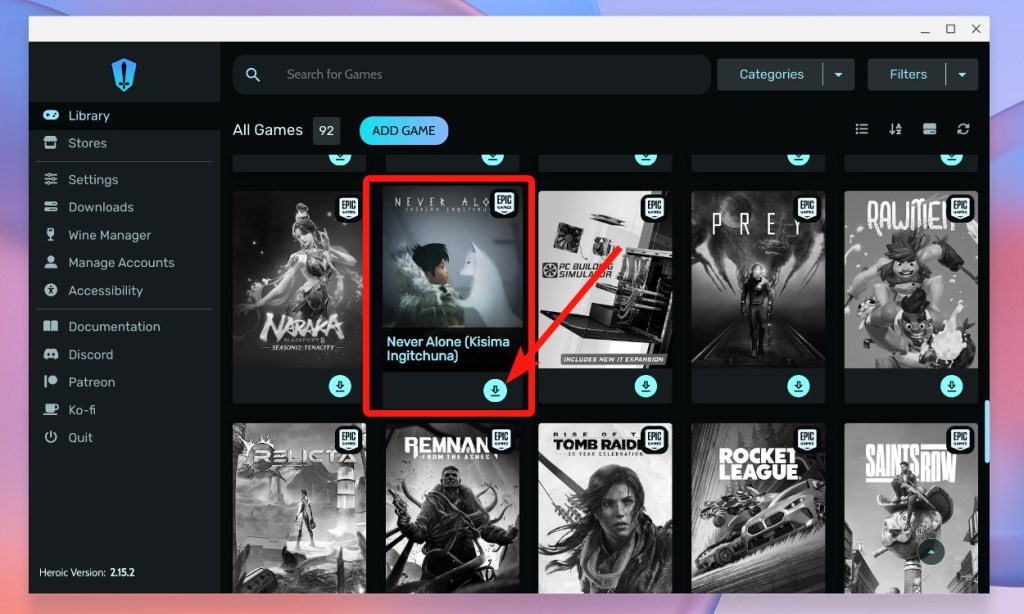
- Now, click Install. Leave everything to default.
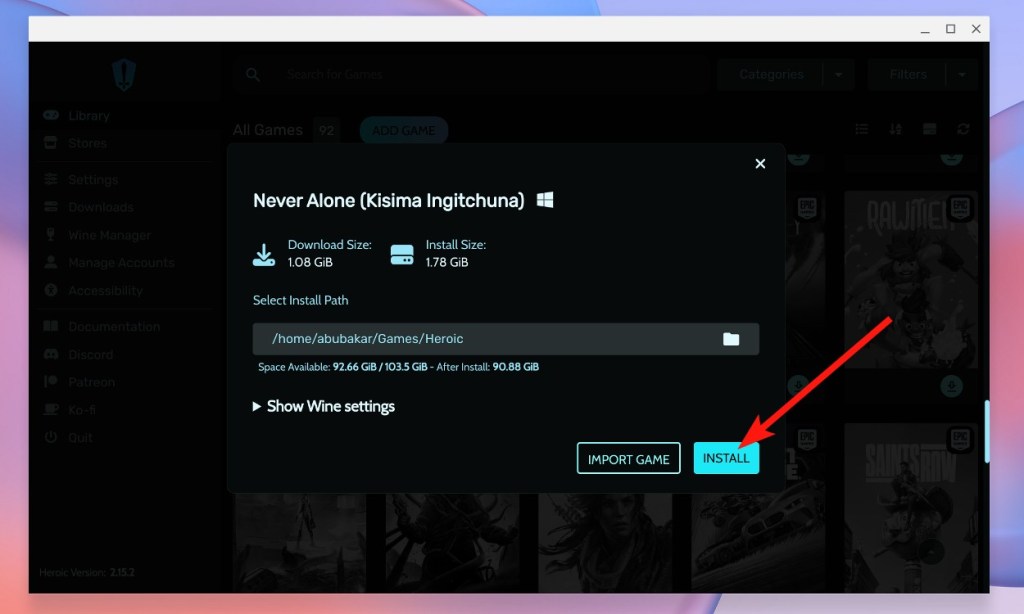
- The game will start installing. Once installed, click Play.
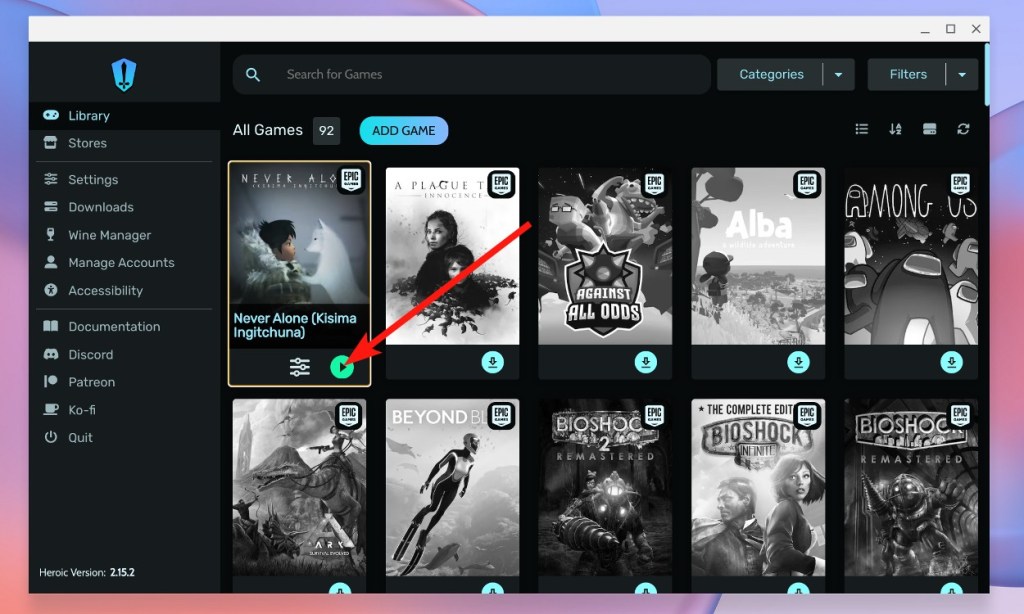
- The game should launch in most cases and you can use the built-in keyboard with an external mouse to play.

First Impressions: Using Epic Games on My Chromebook
In my experience running Epic games on ChromeOS, most Indie games tend to run just fine because they’re not very heavy. However, AAA or heavy games like Control, Genshin Impact, Ghostwire Tokyo did not run or were extremely choppy. Genshin Impact and a few other games can be played thanks to Google Play Store, but desktop games have limited support.
This is because even the most modern Chromebooks do not have enough horsepower to run AAA titles. The latest Core Ultra Chromebooks like the 2024 Acer Chromebook Spin 714 may be an exception but we haven’t tested them yet. Some of the best Chromebooks might be able to run some demanding games but gaming on ChromeOS is still a hit or miss experience.
ProtonDB is an excellent website if you want to find out which games work on Linux and ChromeOS. Some games tend to have anti-cheat that’s not supported by Linux, as a result they won’t run. The website says that over 170 games are currently playable on Chromebooks, including some of the popular titles like Left 4 Dead 2, Don’t Starve Together, Among Us, and Halls of Torment that we have mentioned in our best Chromebook games list.
Finally, if you’re having trouble running your favorite games on Chromebooks, you could try running them on cloud using a game streaming service like NVIDIA GeForce Now or Boosteroid.
So that’s how you can play Epic Games on Chromebook. What are your thoughts on gaming on ChromeOS? Let us know in the comments below.
NYT Strands Today: Hints, Answers & Spangram For October 10
Bleach TYBW Part 3 Release Date And Time (Countdown Timer)
NYT Connections Today: Hints And Answers For October 1, 2024