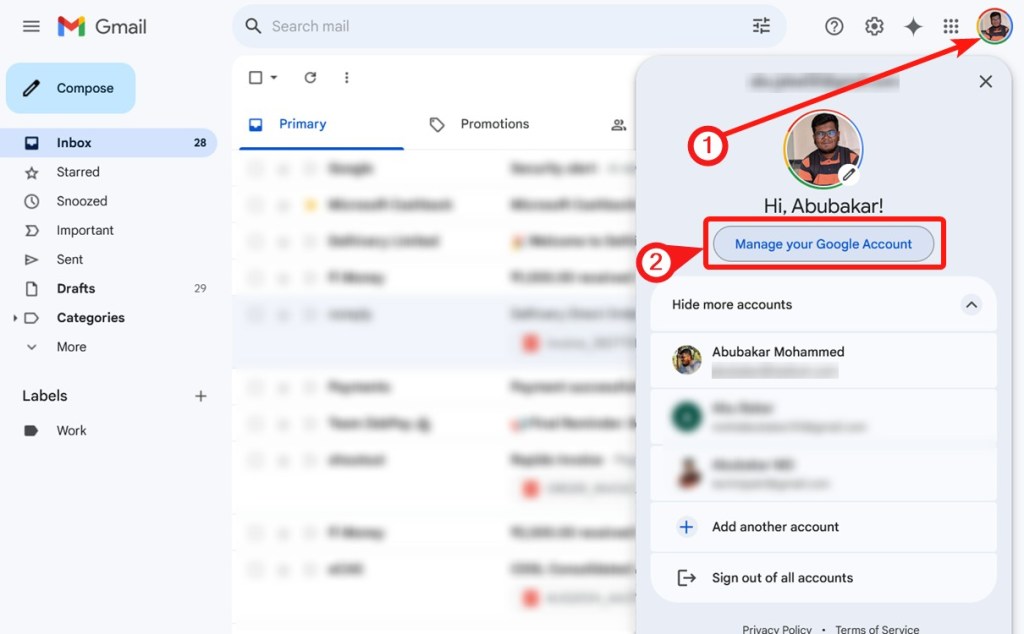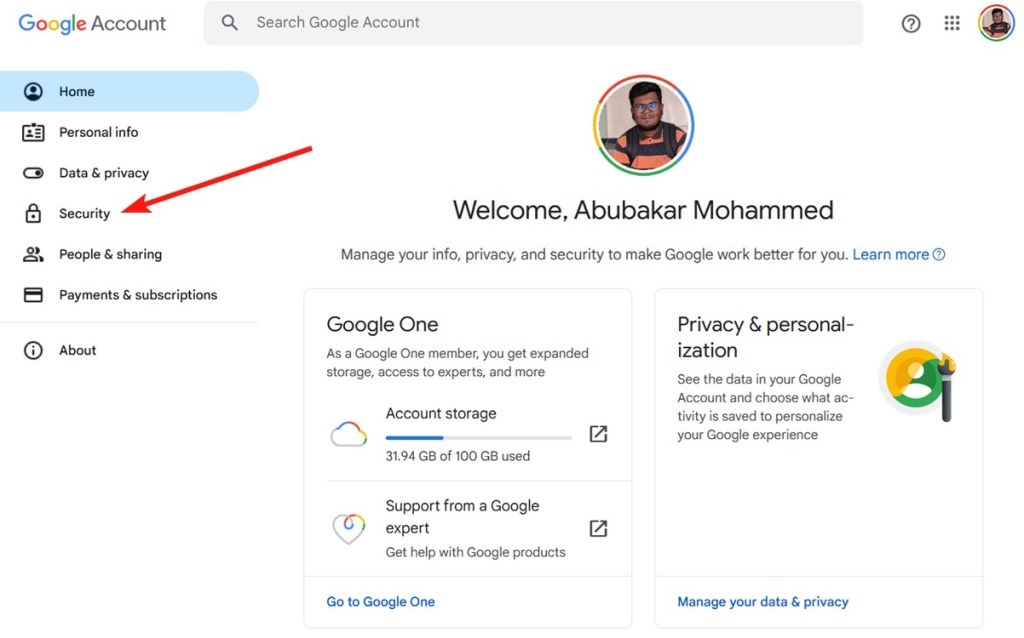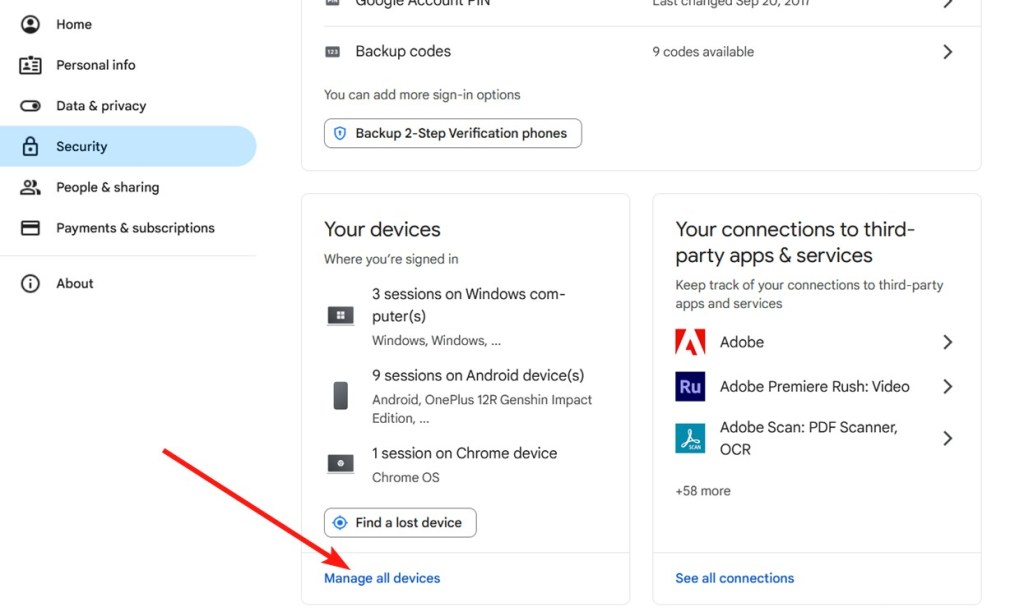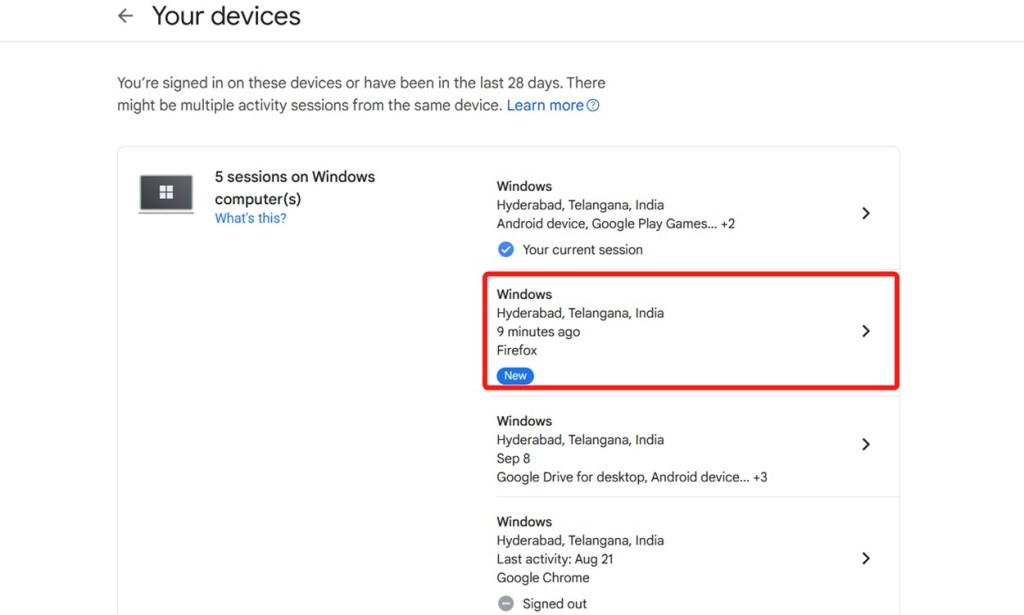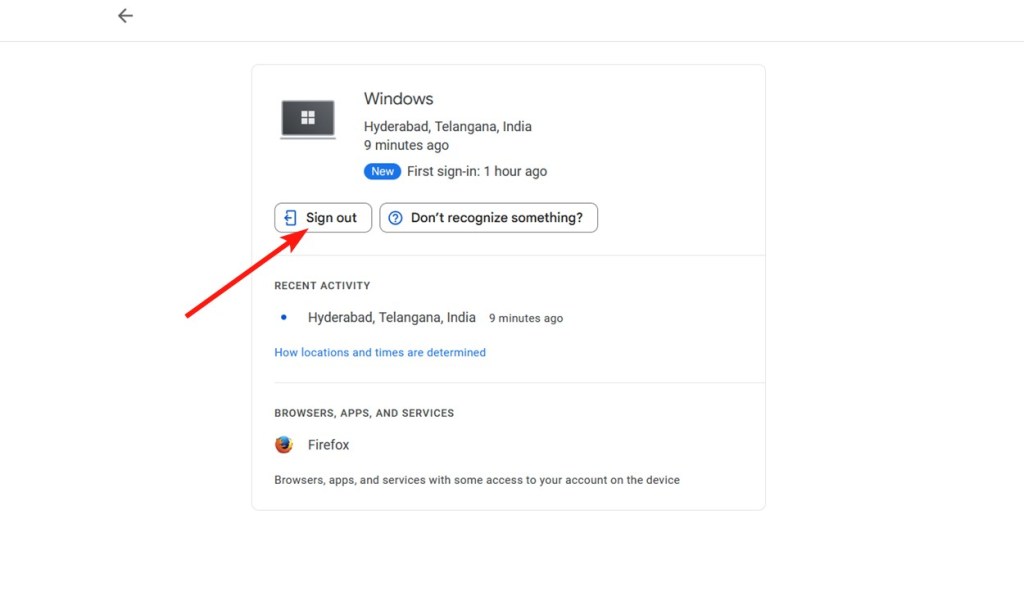There may be times when you’d want to log out of Gmail on a device. Perhaps the device belongs to someone else, or you share your laptop with someone else. Either way, the process of logging out of a Gmail account varies from device to device, but it’s usually extremely easy. In this guide, let’s look at all the possible ways to log out of a Gmail account on a Desktop, Android, iPhone, or even remotely.
Log Out of Gmail on PC
Logging out of your current active Gmail session on a browser isn’t very complicated. Here’s how to do it.
- Launch the web browser where you’re signed in to your Google account and go to Gmail (website).
- Click on your profile icon at the top right.
- Finally, click on Sign Out to log out of Gmail on the browser.
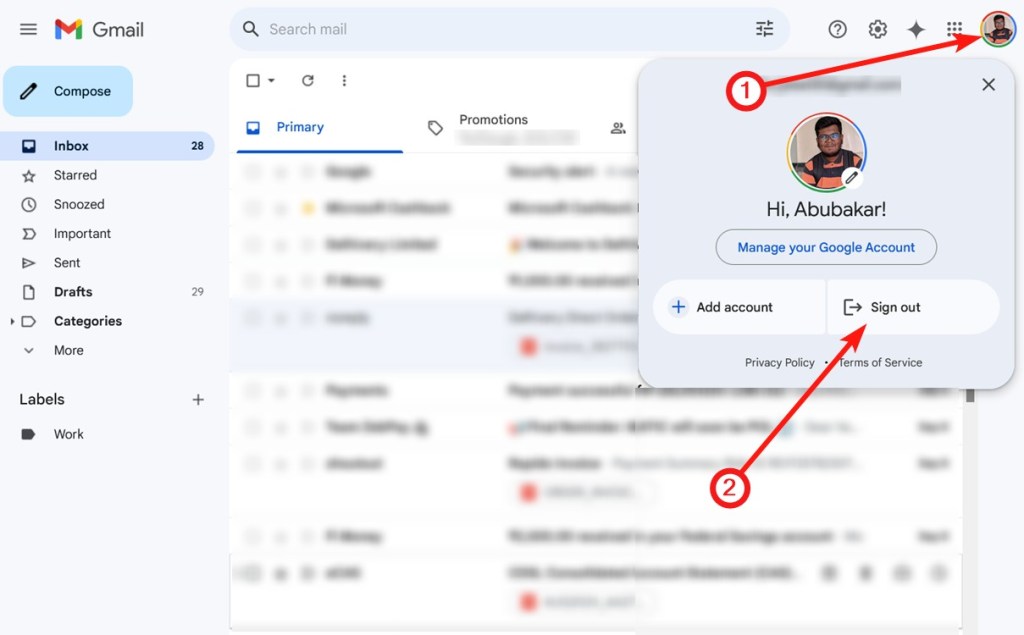
Log out of multiple accounts
If there is more than one account on your browser, you won’t see the sign-out option but the Sign out of all accounts option. There’s unfortunately no way to sign out of each account individually, and it can only be done remotely. Here’s how to sign out of multiple accounts.
- Launch a web browser and go to Gmail (website).
- Click on your profile icon at the top right.
- From the overflow menu, click on Sign out of all accounts.
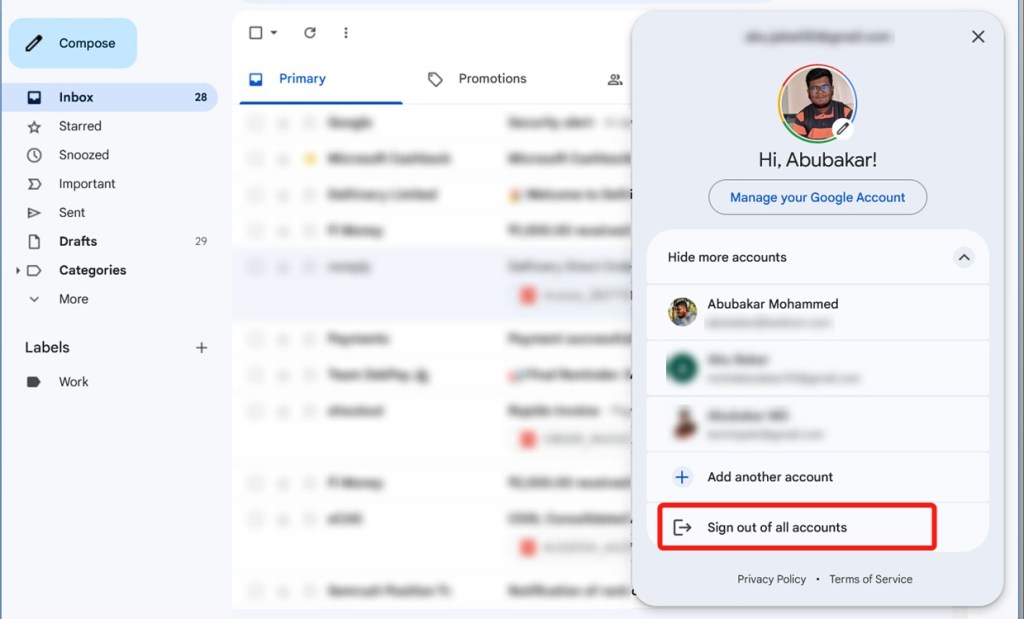
Carrying out a remote logout
A remote logout is done by going to your Google account settings from any device. Here’s how:
- Go to Gmail > Profile > Manage your Google account.
- Go to the Security tab, scroll down to Your Devices, and click on Manage all devices.
- Find and select device you recently logged into.
- Finally, click on Sign out to log out of Gmail on that device.
Log Out of Gmail on Android
Logging out of Gmail on Android is tricky because your Google account acts as the heart of your device, and logging out would mean services other than Gmail would also log out. This is why profiles exist on Android. However, if add your Google account to, say, your friend’s phone to access emails and now want to delete it, you can do it both via the phone and remotely.
- On Android, go to Settings > Users & accounts.
- In the Accounts section, tap on Google to view all Google accounts on the device.
- Select the Google account you want to delete.
- Now, tap on the 3-dots icon and select Remove account.
- Tap on Remove account again to confirm your action.
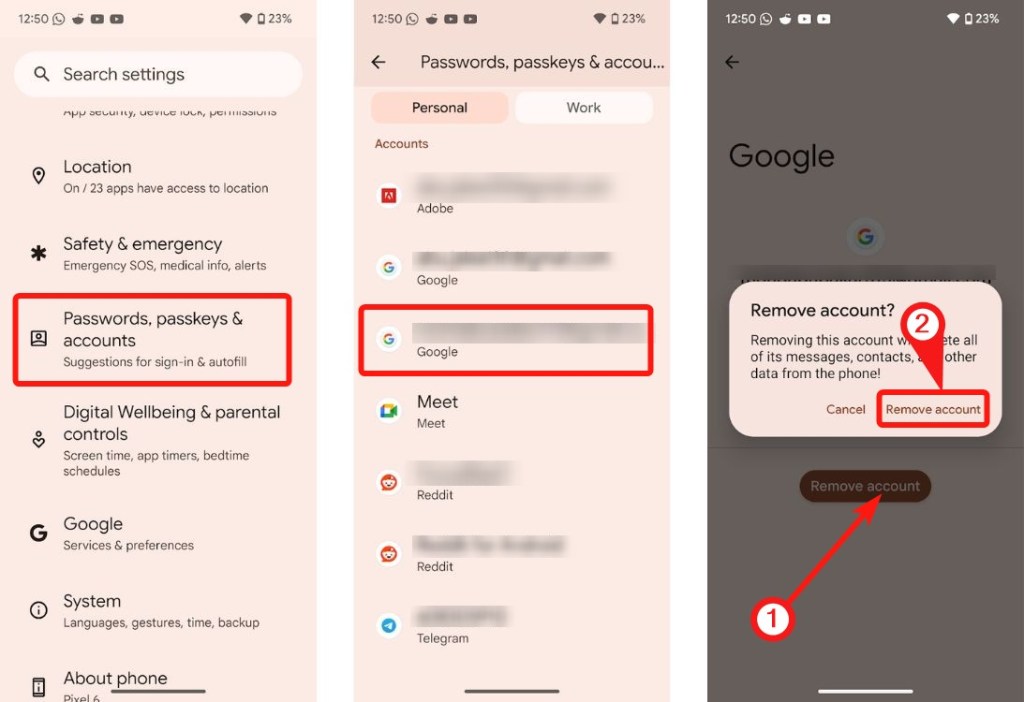
That said, if you still want to access other services, you can just uncheck “Gmail” to stop email sync. No new emails will appear once you do this.
Log Out of Gmail on Another Device
You can remotely log out of Gmail on another Android using your Android phone. Here’s how.
- Launch Gmail and tap your profile icon at the top right.
- Go to Google Account > Security.
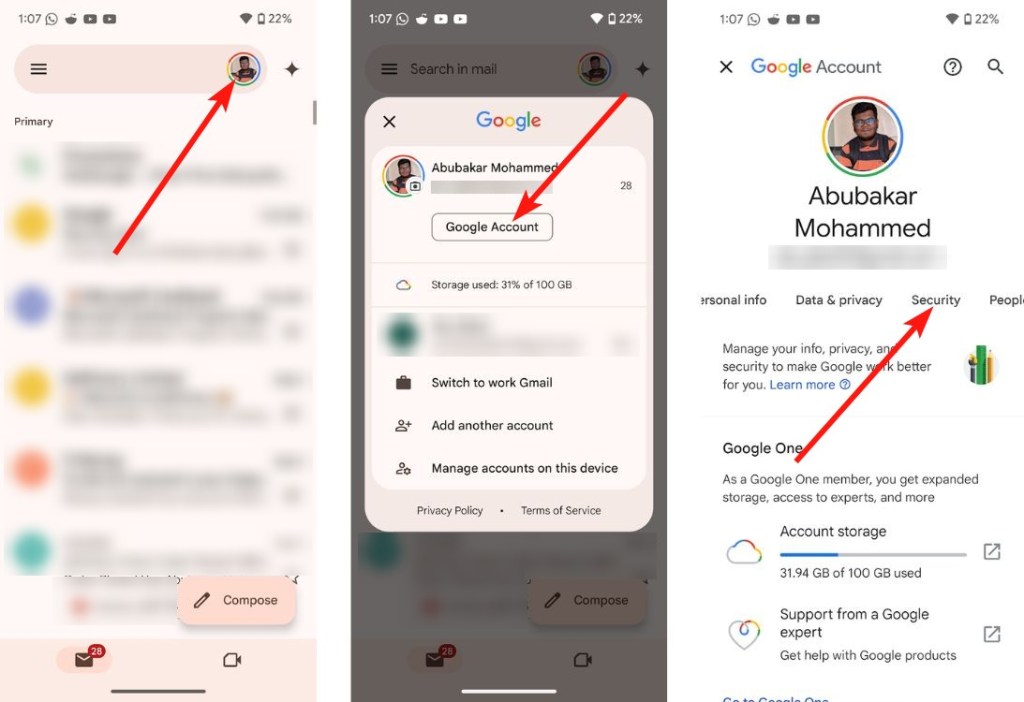
- Scroll down to Your devices and tap on Manage all devices.
- Select the device from where you want to log out of your Google account.
- Tap on Sign out, and you will be logged out of Gmail and Google account on that device.
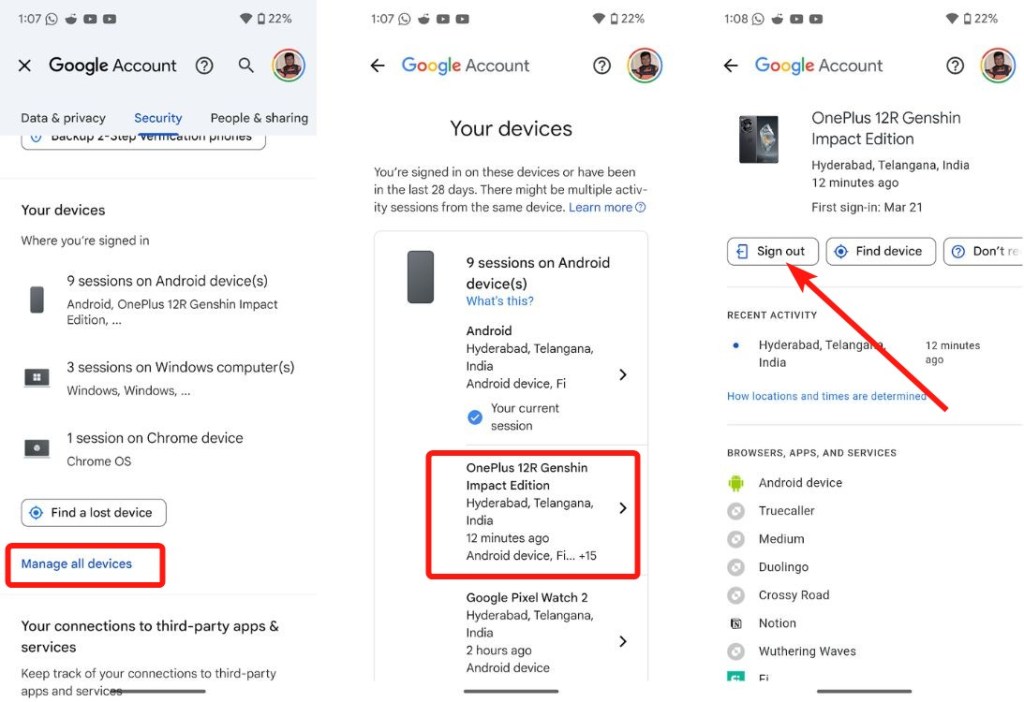
Log Out of Gmail on iPhone
There are two ways to go about this. If you use the Gmail app, the process of logging out is a bit different from if you use Gmail in Apple’s built-in Mail app. Here’s how to log out of Gmail on both apps on iOS.
Using Gmail app
- Launch the Gmail app and tap your profile on the top right.
- Then tap Manage accounts on this device.
- Tap Remove from this device below the account you want to remove and log out of.
- Your Gmail account should now be removed from your iPhone.
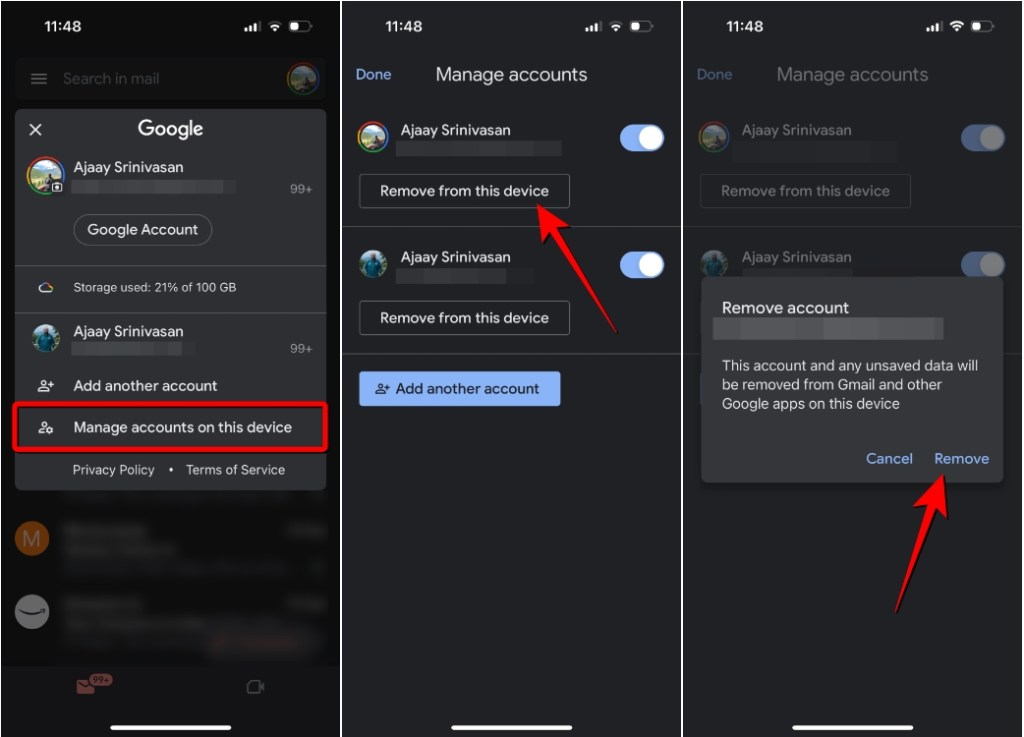
The process of logging out of Gmail on an iPhone is the same as on Android and PC. Just go to your Google Account > Devices > Log out of iPhone.
Using Mail app
- Go to Settings > Apps > Mail
- Then tap on Mail Accounts and select Gmail.
- Finally, hit the Delete Account button and tap on Delete from my iPhone.
- Once done, open the Mail app to check if you’ve been logged out successfully.
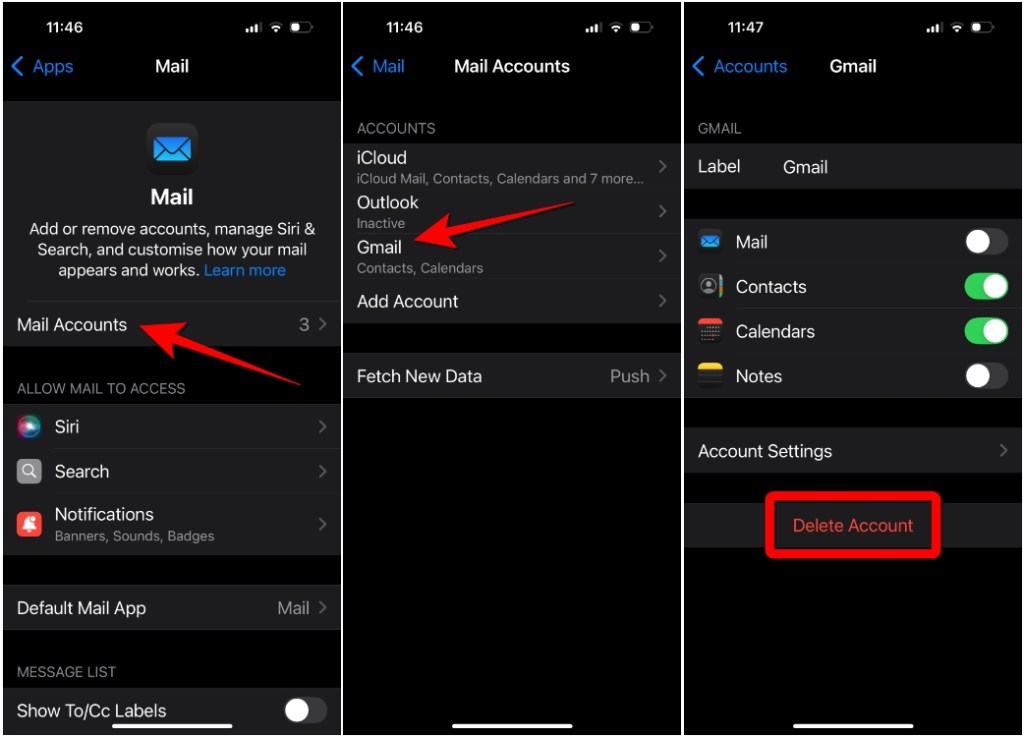
And that’s how you can log out of Gmail on all devices. Were you able to log out by following this guide? Let us know if you have any questions, in the comments below.
Genshin Impact Iansan: Leaked Kit, Speculated Release Date, And More
ViewSonic Launches A 27-inch 240Hz 2K IPS Gaming Monitor At 20,990 In India
NYT Strands Today – Hints, Answers & Spangram For July 15