An iPhone offers one of the best cameras you can ever find on a smartphone. Apart from the hardware upgrades, Apple has added several features to the iPhone camera which makes it a fantastic tool for photography enthusiasts. Some features are available right in the Camera app, while some are neatly hidden. One such feature is camera grid lines which can help you precisely place your elements in the frame for controlled and professional-looking photos. Also, it makes it easy to apply the Rule of Thirds in Photography. Follow this quick guide to learn how to enable the camera grid on an iPhone to capture brilliantly composed shots. Let’s begin!
Turn On Camera Grid on iPhone
You won’t find the camera grid lines option in the Camera app. You have to go to the Settings app to display a grid on the camera screen and compose your shots. Here’s what you need to do:
- Open the Settings app on your iPhone.
- Scroll down and tap on Camera.
- Under Composition, turn on the toggle for Grid.
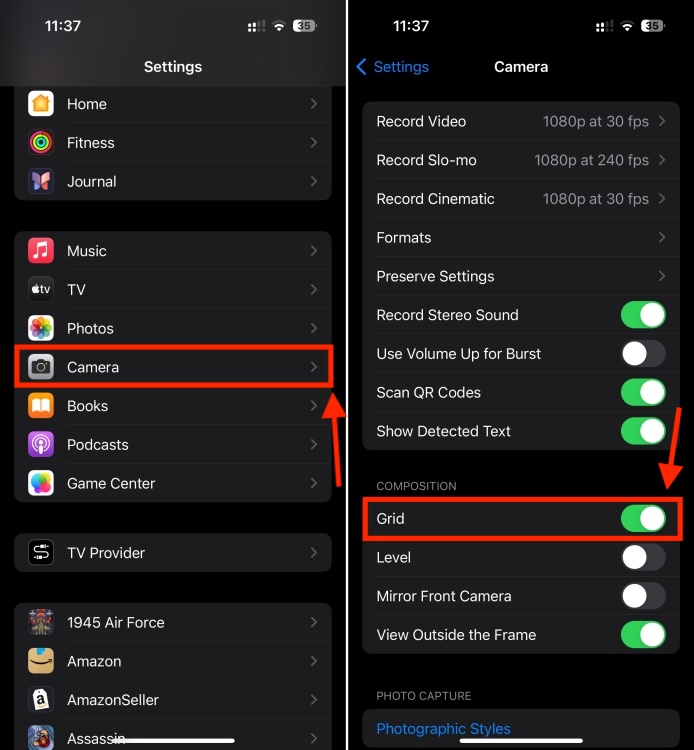
- Now, open the Camera app and verify that you can see grid lines on the camera screen. It works on all camera modes on your iPhone, including Slo-Mo, Cinematic, Portrait, Pano, Time-lapses, and Video.
Once enabled, you will see two equally spaced horizontal and vertical grid lines that divide the camera screen into nine equal parts so you can maintain a balanced proposition. The camera grid on an iPhone allows you to precisely plot the elements on your screen for a more pleasing effect. This makes it easy to apply the Rule of Thirds in Photography, where your subject sits 1/3 of the way into the frame, leaving the other two-thirds more open. This means you shouldn’t choose the center as the focal point of the image. Rather, your focal point should be either in the left or the right third of the image.
That’s how you can enable a camera grid on an iPhone for more professional-looking pictures. Experienced photographers can easily apply the Rule of Thirds without the grid lines, but if you’re a beginner, the iPhone’s camera grid lines can change your photography game. So, make sure to give it a try.
If you can’t capture clean shots, you can check out our troubleshooting guides on how to fix iPhone camera blinking or your iPhone camera not focusing problems.
Today’s Wordle Answer And Hints (September 14, 2024)
Google Pixel 9 Pro Vs Pixel 8 Pro: Worth Upgrading?
How To Recover Permanently Deleted Emails On Gmail


