With the latest watchOS 11, Apple now offers an all-new Vitals app that lets you check your daily health status. It’s a useful app that collects your health and sleep data and shows you all the key metrics in one convenient location. So, you no longer have to keep tabs on various apps as Apple has streamlined everything with this unified Vitals app. It feels much like the Health app on the iPhone that gives you a snapshot of key wellness metrics in one place. Interestingly, the Vitals app can show signs of sickness before you actually feel any symptoms. Impressive, right? Keep reading to learn how to use the Vitals app on your Apple Watch.
Prerequisites to Use Vitals App on Apple Watch
Before you start, you should know the prerequisites for using the Vitals app on your Apple Watch. Here’s what you need:
- Install the latest watchOS 11 on your Apple Watch. Check out this watchOS 11 compatible devices list to know smartwatch eligibility.
- An iPhone running the latest iOS 18 version.
- Set up Sleep Tracking on your Apple Watch.
- The Vitals app requires at least one week to establish your typical range and give you insights.
- Make sure your smartwatch gives you a comfortable fit. The sensor might not capture accurate readings if the fit is too loose.
Use Vitals App on Apple Watch
It’s super easy to use the Vitals app in watchOS 11. The app will provide a complete breakdown of your heart rate, respiratory rate, blood oxygen, wrist temperature, and sleep duration. Here are the step-by-step instructions to navigate the Vitals app:
- Press the Digital Crown to view apps on your Apple Watch.
- Open the Vitals app. If you’re opening the app for the first time, you’ll see a brief explanation of the app. Scroll down and tap on Next.
- On the next screen, you’ll be prompted to enable app notifications. Tap on Enable orSkip.

- Now, use the Digital Crown to view your Overnight Vitals. Tap on the small info icon to learn more details.
- Scroll down and tap on More Info. This will tell you the difference between Typical and Outliers vitals. Tap on X from the top-left to close this screen.
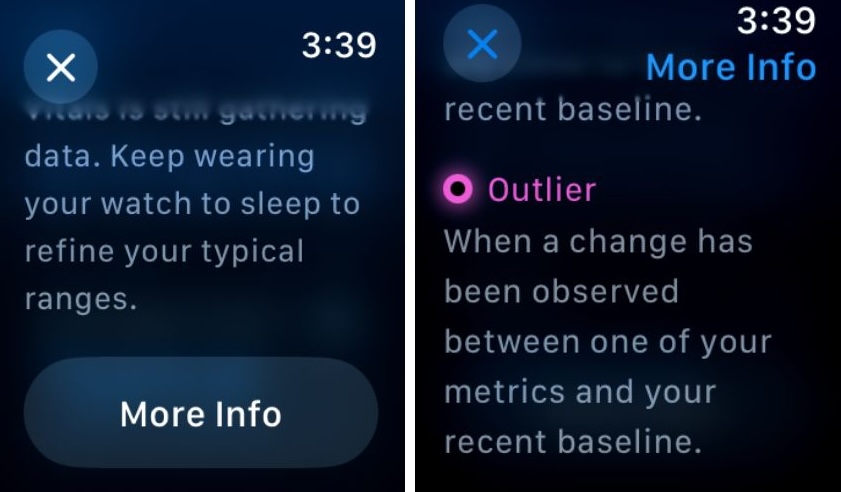
- You can now scroll down to view the breakdown of your vitals. First is the Heart Rate. You can tap on the info icon to view more details on each metric.
- Second is your Respiratory Rate, followed by Wrist Temperature.
- Keep scrolling to know your Blood Oxygen and finally your Sleep Duration.
- From the top of the screen, tap the Calendar icon to see your vitals for the past 7 days.
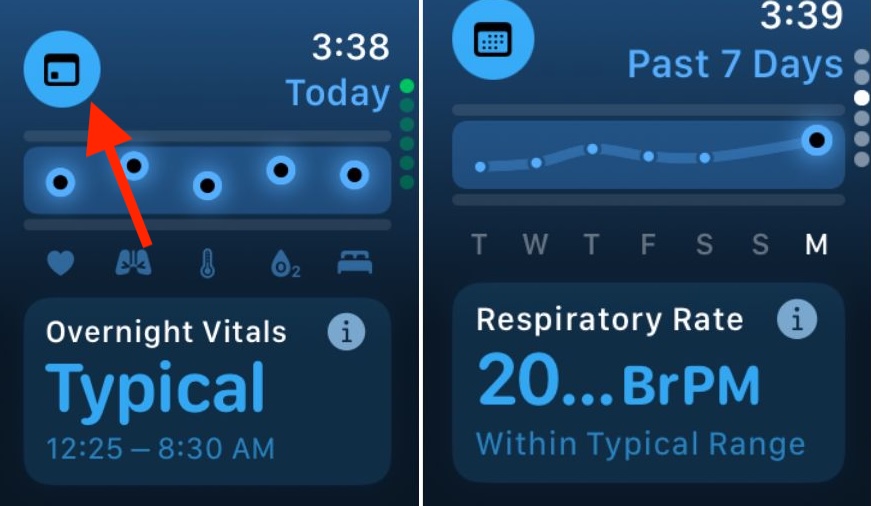
That’s how you can use the new Vitals app. While each metric is available in separate apps, the Vitals app unifies everything so you can view all your key wellness metrics in one place. Also, the app shows these metrics in a handy graph along with actionable advice to bring your vitals back to the normal range.
You can also view these vitals on your iPhone. For this, open the Health app, tap on Browse -> Vitals > Vitals, to see your vitals over a period of time.
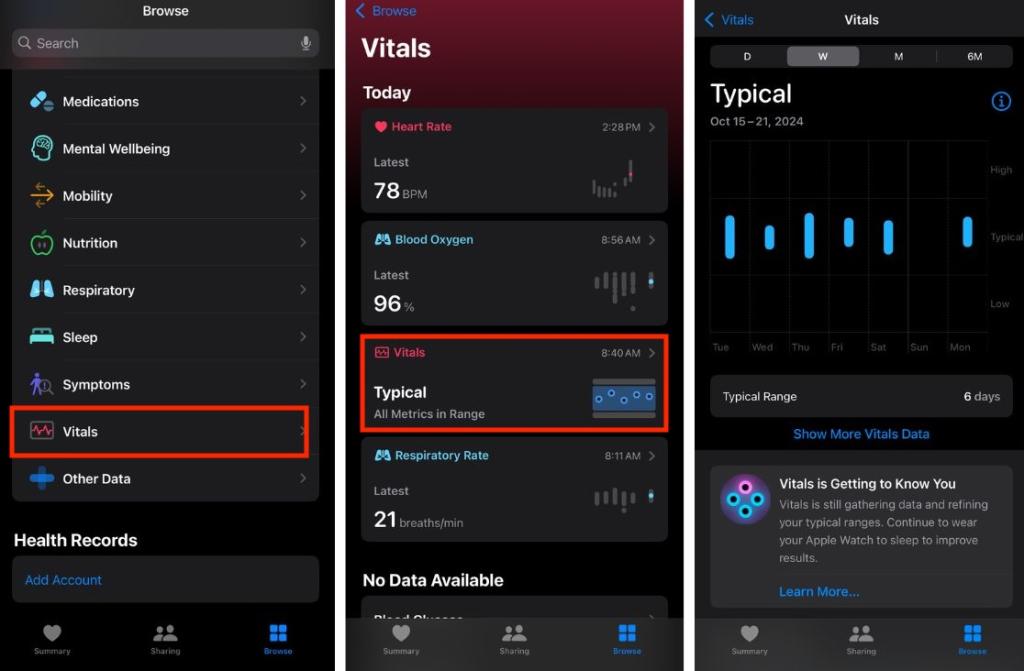
How Does the New Vitals App on Apple Watch Work?
Vitals is a unified watchOS app that helps you understand your health and sleep quality. While you’re asleep, the app measures your key health metrics like heart rate, respiratory rate, blood oxygen, wrist temperature, and sleep duration. When you wear your smartwatch at night with Sleep Tracking enabled, the app records these health metrics and establishes a baseline for your vitals (called Typical).
Once your averages are locked down, the app will show you a morning report on your vitals from the previous night’s sleep. Your key health metrics are classified as “Typical” or an “Outlier.” If two or more metrics fall out of the typical range, the app will send you notifications in the morning. It will also indicate possible factors like illness, medications, or alcohol consumption, which may have caused the outliers. What’s even more incredible is the fact that the Vitals app examines your health metrics so closely that it can detect in advance that you’re about to fall sick. So you can start taking precautions to limit the sickness or even prevent it in some cases.
It’s worth knowing that individual outliers won’t necessarily result in a health alert. However, if multiple vitals flag up for multiple nights, the app will send you an alert with possible factors involved.
That’s all about the new Vitals app on Apple Watch. Have you installed the latest watchOS 11? How’s your experience so far? Tell us in the comments below.
NYT Strands Today: Hints, Answers & Spangram For October 21
[UPDATE: Fixed] Songs From Popular Artists Are Actually Missing On YouTube
How To Remove “Learn About This Picture” Icon In Windows 11


